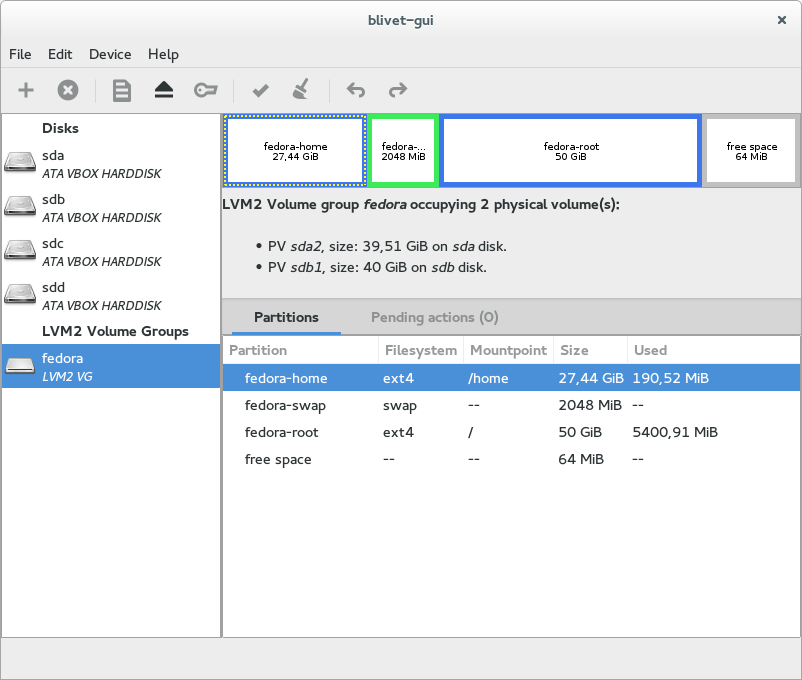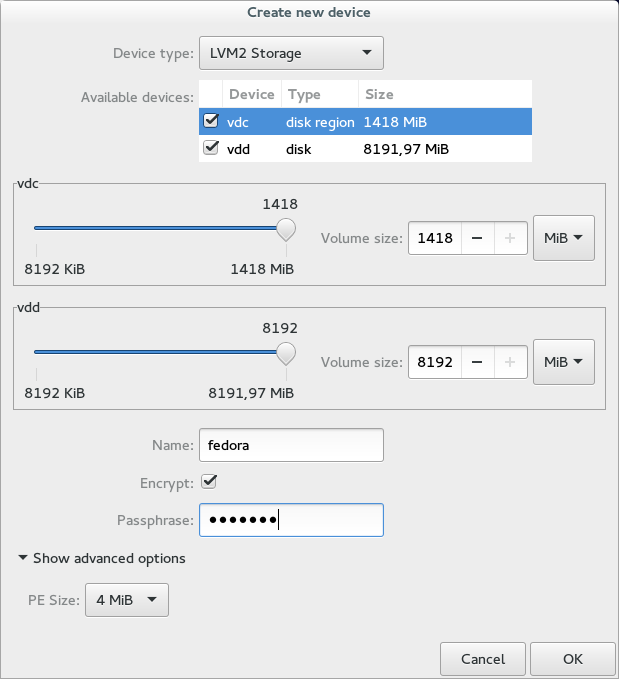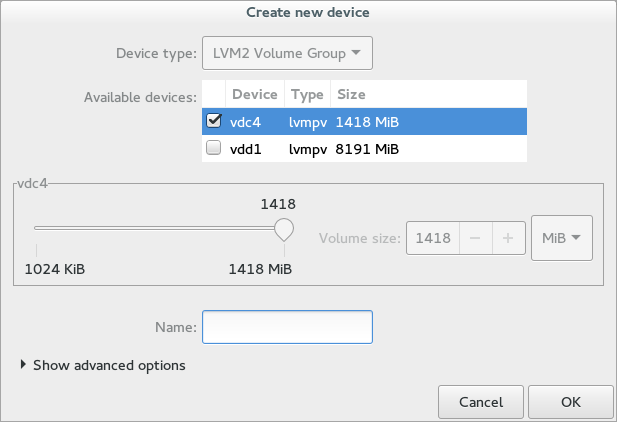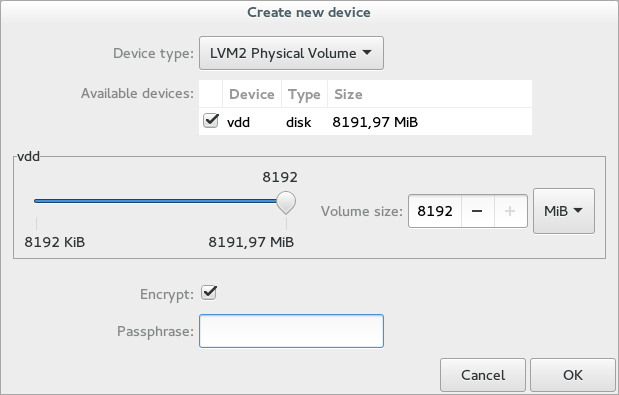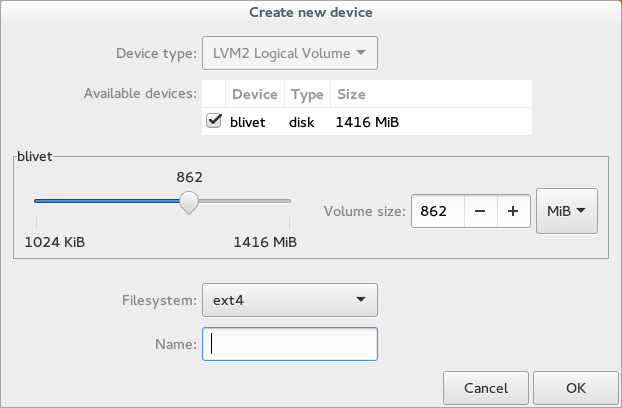LVM2 Storages
LVM2 in blivet-gui
LVM2 storages basically consist of (at least) one physical volume (disk, partition, RAID...) that hosts volume groups. Volume groups contains logical volumes that works (from system point of view) as standard partitions.
Volume groups in the specific section in the device list at the left side of blivet-gui window.
Physical volumes can contain one volume group, volume groups can contain (in theory) infinite number of logical volumes.
In the image shown above, there is one volume groups - fedora placed on two physical volumes - sda2 and sdb1.
Creating LVM2 Storages
LVM2 Storage represents whole LVM2 "ecosystem" - by creating it you will create physical volume with volume group.
Select a disk with free space from the list of Disks.
From Partitions tab select free space line.
Click on Add button in toolbar or just press Insert.
Create new device window will be opened.
Set Device type to LVM2 Storage.
From list of Available devices select at least one free space (the one selected in previous steps will pre-selected).
Select the amout of space used from every "parent" device selected in previous step.
Set Name for your volume group (if left blank, system will choose name based on machine hostname).
It's possible to create encrypted LVM using LUKS/dm-crypt. Check Encrypt option and fill in passphrase.
Under Advanced options is possible to select physical extents size.
Hit OK to create the storage.
All changes you make are only temporary. They won't be written to disks until you use the Apply button. See Actions.
Creating LVM2 Volume Groups
Select a disk with an empty physical volume from the list of Disks.
From Partitions tab select free space in this volume.
Click on Add button in toolbar or just press Insert.
Create new device window will be opened.
From list of Available devices select at least one free physical volume (the one selected in previous steps will pre-selected).
Set Name for your volume group (if left blank, system will choose name based on machine hostname).
It's possible to create encrypted LVM using LUKS/dm-crypt. Check Encrypt option and fill in passphrase.
Hit OK to create volume.
All changes you make are only temporary. They won't be written to disks until you use the Apply button. See Actions.
Creating LVM2 Physical Volumes
Select a disk with free space from the list of Disks.
From Partitions tab select free space line.
Click on Add button in toolbar or just press Insert.
Create new device window will be opened.
Set Device type to LVM2 Physical Volume.
Set size for your physical volume.
It's possible to create encrypted LVM using LUKS/dm-crypt. Check Encrypt option and fill in passphrase.
Hit OK to create volume.
All changes you make are only temporary. They won't be written to disks until you use the Apply button. See Actions.
Creating LVM2 Logical Volumes
Select a volume group with free space from the list of LVM2 Volume Groups.
From Partitions tab select free space line.
Click on Add button in toolbar or just press Insert.
Create new partition window will be opened.
Set size for your new logical volume.
Choose Filesystem. Optionally you can set Name too.
Hit OK to create volume.
All changes you make are only temporary. They won't be written to disks until you use the Apply button. See Actions.
Deleting LVM2 Storages
Because only devices without any active child devices can be deleted, to delete whole LVM2 storage it is necessary to first delete all LVM2 logical volumes, then delete the volume group and at last delete all physical volumes.
From list of devices in section LVM2 Volume Groups select storage you would like to delete and delete all logical volumes on it. (Use the same process as when deleting partition. See Partitioning for more information.)
From list of devices in section Disks select one of the disks hosting volumes with the volume group you'd like to delete. (It doesn't matter which one.)
Select the physical volume and delete it.
Repeat previous for all physical volumes you'd like to delete.
All changes you make are only temporary. They won't be written to disks until you use the Apply button. See Actions.