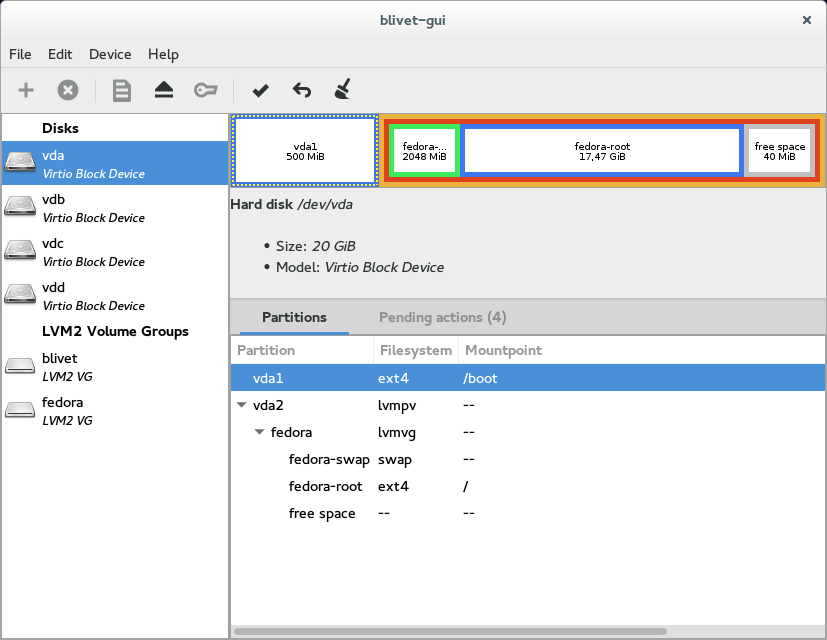User interface
Main window of blivet-gui is divided into four important regions.
- Toolbar
Toolbar with action buttons.
- Devices
List of "root" devices - disks, LVM2 Physical Volumes and Volume Groups
- Partitions visualisation
Visualisation of partitions (child devices) of selected device.
- List of partitions
List of partitions (child devices) of selected device.
Toolbar
Toolbar is located at the top of the application window. It hosts buttons allowing you creating, deleting and editing selected devices.
-
 Add new device
Add new device -
Allows you to create new device - partition or LVM Physical Volumes, Volume Groups and/or Logical Volumes.
Is active only when free/unallocated space on device is selected.
-
 Delete selected device
Delete selected device -
Allows you to delete selected device.
Is active only when selected device is not mounted and does not have any child/dependend devices.
-
 Edit selected device
Edit selected device -
Allows you to edit selected device - change its size (if possible), formatting and/or name (or label).
Is active only when selected device is not mounted and does not have any child/dependend devices.
-
 Unmount selected device
Unmount selected device -
Allows you to unmount (deactivate) selected device.
Is active only when selected device is mounted.
-
 Decrypt selected device
Decrypt selected device -
Allows you to decrypt selected luks-device.
Is active only when selected device is LUKS/DM-Crypt device and is currently enrypted.
-
 Apply queued actions
Apply queued actions -
Allows you to execute all scheduled actions. All changes will be written on disks.
Is active only when there is at least one action scheduled.
-
 Undo
Undo Undo last action.
-
 Clear queued actions
Clear queued actions -
Allows you to cancel all scheduled actions.
Is active only when there is at least one action scheduled.
Devices
On the left site of blivet-gui window is located list of "root" devices currently present in your computer. This list contains list of Disks and LVM2 Volume Groups.
Selecting one of these devices will display more information about it, including list of child devices (partitions) and its visualisation.
Partitions visualisation
Right side of the window is reserved for information about partitions (child devices). Upper part hosts simple visualisation of "situation" on the selected device presenting its child devices (partitions) with their names and sizes.
List of partitions
Lower right part of window displays more detailed list of selected device's partitions. Selecting one of the listed partitions allows you to perform actions using the toolbar.