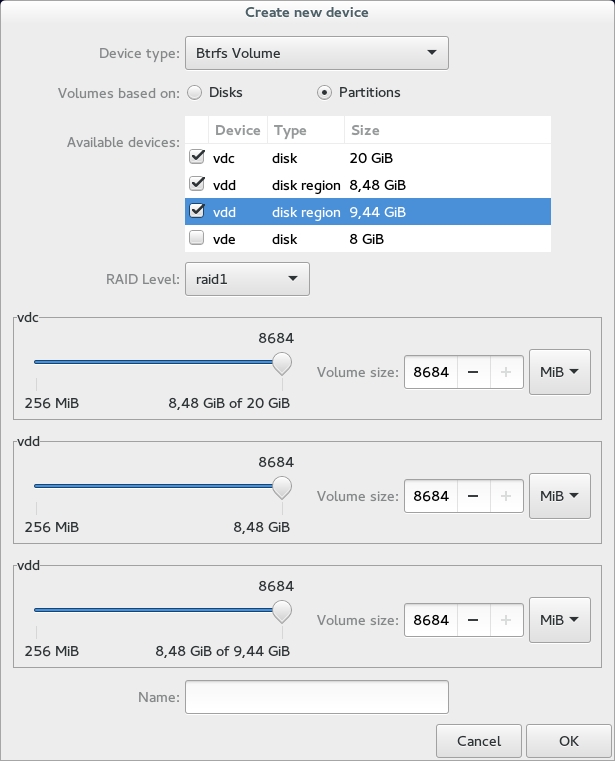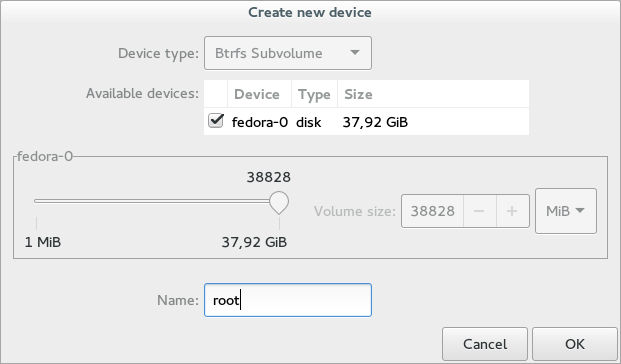Btrfs
Creating Btrfs Volumes
Select a disk with free space from the list of Disks.
From Partitions tab select free space line.
Click on Add button in toolbar or just press Insert.
Set Device type to Btrfs Volume.
From list of Available devices select at least one free space (the one selected in previous steps will pre-selected).
Select the amount of space used from every "parent" device selected in previous step.
Set Name for your volume (if left blank, system will choose name based on machine hostname).
If you choose multiple parent devices, choose appropriate RAID type.
Hit OK to create the storage.
Creating Btrfs SubVolumes
Select a disk with a btrfs volume from the list of Disks.
From Partitions tab select line with the volume.
Click on Add button in toolbar or just press Insert.
Create new device window will be opened.
Set Name for your subvolume (if left blank, system will choose name based on machine hostname).
All changes you make are only temporary. They won't be written to disks until you use the Apply button. See Actions.
Btrfs as a disklabel
It is possible to use btrfs on raw device as a disklabel (instead of standard MBR or GPT partition table). To use this choose either a disk without existing partition table and create "btrfs disklabel" (see Disklabels) or choose an empty disk while adding a btrfs volume and set the Volume based on switcher to Disks.